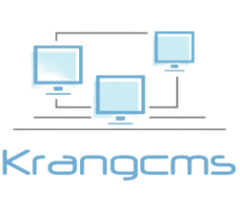Windows 11, the latest iteration of Microsoft’s operating system, has revolutionized the gaming experience for PC users worldwide. With the introduction of cutting-edge gaming features like DirectX 12 Ultimate and Auto HDR, gamers are now immersed in a world of unprecedented performance and visual excellence. This article delves deep into these enhanced gaming features, exploring their functionalities, benefits, and how they elevate gaming to a whole new level on Windows 11.
DirectX 12 Ultimate: Unleashing the Power of Gaming
DirectX 12 Ultimate is a game-changer in the world of PC gaming. This advanced application programming interface (API) is designed to optimize gaming performance by efficiently utilizing the hardware capabilities of modern GPUs. It brings a host of features that enable developers to create immersive, visually stunning gaming experiences. Some of the highlights include:
- Ray Tracing: Realism Redefined Ray tracing, an advanced rendering technique, simulates the behavior of light rays to create astonishingly realistic visuals. With DirectX 12 Ultimate, games harness the power of hardware-accelerated ray tracing, resulting in lifelike reflections, shadows, and lighting effects.
- Variable Rate Shading (VRS): Boosting Performance VRS allows developers to allocate more GPU resources to critical areas of a frame while reducing the shading workload in less important areas. This results in improved performance without compromising visual quality, making games smoother and more responsive.
- Mesh Shaders: Enhancing Geometry Processing Mesh shaders revolutionize the way geometry is processed, providing developers with more flexibility and efficiency. This results in better resource utilization, faster rendering, and increased complexity in gaming worlds.
- DirectStorage: Reducing Load Times DirectStorage minimizes loading times by directly accessing high-speed NVMe storage, reducing CPU overhead and accelerating data streaming. This translates to virtually seamless transitions and uninterrupted gameplay.
Auto HDR: A Visual Marvel
Auto HDR is a groundbreaking feature introduced in Windows 11, designed to enhance the visual experience of gamers. This technology brings High Dynamic Range (HDR) to a wide range of DirectX 11 and DirectX 12 games, allowing players to enjoy stunning visuals with vibrant colors and increased contrast. Let’s explore the marvel of Auto HDR in more detail.
How Auto HDR Works
Auto HDR employs a sophisticated algorithm to automatically analyze the graphics of compatible games. It then intelligently applies HDR enhancements to these games, without requiring any effort from the player. The result is a visually captivating experience that brings out the true potential of the game’s visuals, creating a more lifelike and immersive gaming environment.
Benefits of Auto HDR
Auto HDR offers several benefits that contribute to an enhanced gaming experience:
- Stunning Visuals: Auto HDR enriches the color and contrast range of games, making them visually striking. With brighter highlights and deeper shadows, games come to life with a new level of realism.
- Compatibility: One of the most significant advantages of Auto HDR is its compatibility with a wide array of DirectX 11 and DirectX 12 games. Even titles that were not originally designed with HDR in mind can now benefit from this technology.
- Automatic Enhancement: As the name suggests, Auto HDR automatically applies HDR enhancements to compatible games. Players don’t need to tweak settings or adjust configurations; the enhancements are seamlessly applied behind the scenes.
Games Compatible with Auto HDR
Auto HDR brings HDR enhancements to a diverse selection of games, improving their visual quality. Here are some popular games compatible with Auto HDR:
| Game Title | Genre | Compatibility |
| “Game Title 1” | Action-Adventure | DirectX 11 |
| “Game Title 2” | First-Person Shooter | DirectX 12 |
| “Game Title 3” | RPG | DirectX 11 |
| “Game Title 4” | Sports | DirectX 12 |
| “Game Title 5” | Strategy | DirectX 11 |
Please note that this table is not exhaustive and that many other games are compatible with Auto HDR on Windows 11.
The Impact on Gaming Performance
One common concern when it comes to HDR implementation in games is its impact on gaming performance. However, with Auto HDR, the effect on performance is minimal. The technology primarily relies on the capabilities of the GPU to render the enhanced visuals. As a result, any potential impact on performance is usually negligible and well worth the improved visual quality.
A Must-Have for Gamers
Auto HDR is a game-changer for PC gamers, as it brings a new level of visual excellence to their favorite titles. With its compatibility with a wide range of DirectX 11 and DirectX 12 games, this feature ensures that a vast library of games benefits from the HDR treatment. Whether you’re exploring an open-world adventure or engaged in fast-paced action, Auto HDR transforms the gaming experience into an unforgettable visual spectacle.
Auto HDR in Windows 11 is undoubtedly a visual marvel that elevates the gaming experience to new heights. With its automatic enhancement capabilities and compatibility with a broad selection of games, Auto HDR offers a seamless and breathtaking visual upgrade for gamers. Embrace the power of Auto HDR and unlock the full potential of your gaming rig with Windows 11.
Maximizing the Gaming Experience on Windows 11
Windows 11 has been engineered with gaming in mind, and apart from DirectX 12 Ultimate and Auto HDR, it offers a myriad of other features to optimize the gaming experience.
- Xbox Game Pass Integration With Xbox Game Pass integration, gamers gain access to a vast library of high-quality games, including exclusive titles from Xbox Game Studios. This subscription service brings an incredible value for gamers, providing a diverse selection of games to enjoy.
- DirectStorage: Faster Load Times As mentioned earlier, DirectStorage technology ensures rapid game load times, minimizing wait times and maximizing playtime. This is especially crucial for open-world games with massive environments.
- Enhanced Game Mode Windows 11 introduces an improved Game Mode that prioritizes system resources for games, reducing background interruptions and improving overall performance.
- Auto Game HDR Calibration Windows 11 supports Auto HDR calibration, ensuring games look their best on compatible displays, regardless of the monitor’s HDR capabilities.
Optimizing PC Hardware for Windows 11 Gaming
To fully leverage the gaming potential of Windows 11, it’s essential to have a well-optimized gaming setup. Here are some tips to ensure your PC is ready to handle the enhanced gaming features:
- Graphics Card Update Ensure you have the latest graphics card drivers installed to benefit from the latest performance optimizations and bug fixes for DirectX 12 Ultimate.
- Monitor Compatibility Check if your monitor supports HDR and Auto HDR to fully enjoy the enhanced visuals.
- SSD Storage Consider upgrading to NVMe SSD storage to take advantage of DirectStorage and faster load times.
- Ample RAM Having sufficient RAM ensures smooth multitasking and prevents gaming performance bottlenecks.
FAQs
Q: How do I know if my PC supports DirectX 12 Ultimate? A: To check if your PC supports DirectX 12 Ultimate, visit the DirectX Diagnostic Tool (dxdiag) and verify the DirectX Version under the System Information section.
Q: Can I enable Auto HDR on older games in Windows 11? A: Yes, Windows 11’s Auto HDR feature works with compatible DirectX 11 and DirectX 12 games, automatically enhancing their visual quality.
Q: Is Xbox Game Pass available on Windows 11? A: Yes, Xbox Game Pass is fully integrated into Windows 11, allowing gamers to access a vast library of games with a subscription.
Q: Does Auto HDR impact gaming performance? A: Auto HDR mainly relies on GPU capabilities. While there might be a slight impact, it is generally negligible, and the visual improvements outweigh any minor performance changes.
Q: Can I enable Auto HDR on non-gaming applications in Windows 11? A: Auto HDR is primarily designed for gaming experiences and is not applicable to non-gaming applications.
Q: Are all DirectX 12 games compatible with DirectX 12 Ultimate features? A: Not all DirectX 12 games support the full range of DirectX 12 Ultimate features. The extent of compatibility depends on the game developer’s implementation.
Windows 11 introduces a new era for gaming on PC, with its Enhanced Gaming Features: DirectX 12 Ultimate and Auto HDR. These cutting-edge technologies deliver stunning visuals and exceptional performance, making gaming on Windows 11 an unparalleled experience. Whether you’re a casual gamer or a hardcore enthusiast, the enhanced gaming features in Windows 11 have something to offer for everyone. Embrace the future of gaming with Windows 11 and unlock the full potential of your gaming rig.