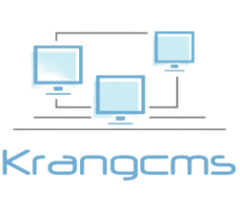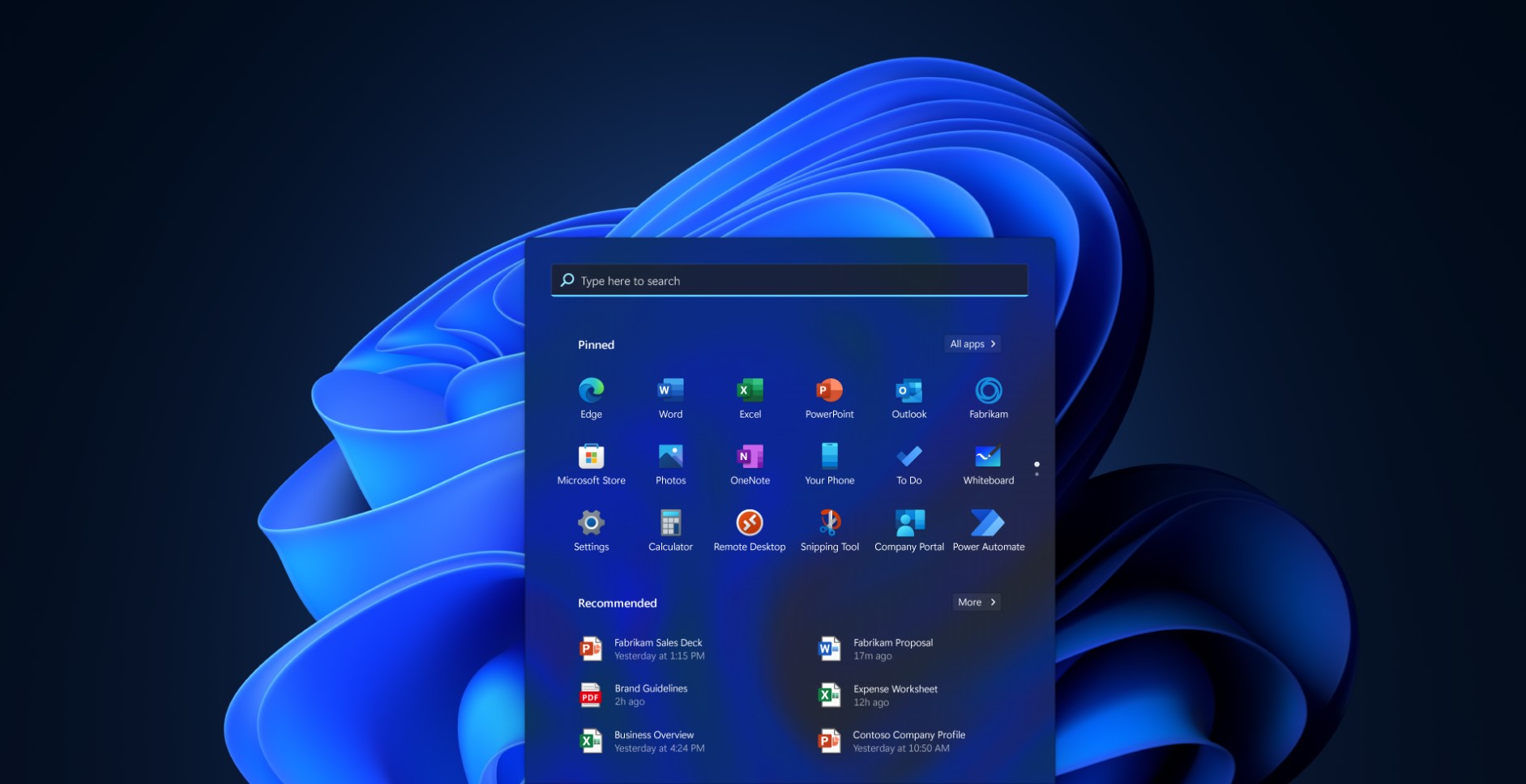With the release of Windows 11, Microsoft has once again redefined the user experience for PC enthusiasts and casual users alike. Building upon the success of Windows 10, this new operating system introduces a range of exciting features and design enhancements that promise to enhance productivity and delight users. In this comprehensive overview, we delve into the intricacies of Windows 11, exploring its key components, functionality, and the reasons why it’s worth considering as your next operating system upgrade.
A Comprehensive Overview of the Windows 11 Operating System
Windows 11 is designed to be sleek, intuitive, and highly efficient. Below is a detailed breakdown of the various aspects and features of this latest OS:
The Start Menu Redefined
The Start Menu has undergone a significant makeover in Windows 11. Positioned at the center of the taskbar, it features a simplified and clean design, combining the classic app list with Live Tiles, which can now be resized and customized. The Start Menu also integrates the recommended and recent files for a seamless user experience.
Taskbar and Centered Icons
The taskbar in Windows 11 has received a significant redesign, offering a fresh and modern look compared to its predecessors. One of the most noticeable changes is the centered alignment of the taskbar icons. This departure from the traditional left-aligned icons brings a touch of elegance and symmetry to the user interface. The centered taskbar not only looks visually appealing but also provides a balanced and clutter-free desktop experience.
Key Features:
- Balanced Aesthetics: The centered taskbar icons create a sense of balance and harmony on the desktop, resulting in a visually pleasing user interface. This design decision aligns with modern aesthetics and gives Windows 11 a distinctive and polished look.
- Enhanced User Experience: The centered taskbar icons facilitate quick and easy access to frequently used applications. Users can now conveniently locate their favorite programs and launch them with a single click, streamlining their workflow and boosting productivity.
- Customizability: Despite the centered alignment, Windows 11 maintains its flexibility. Users can still pin and unpin icons to customize the taskbar according to their preferences. The ability to rearrange and resize icons allows for a personalized desktop layout.
Taskbar Widgets: Windows 11 also introduces taskbar widgets, a new addition to the taskbar’s functionality. These widgets provide at-a-glance access to relevant information, such as weather updates, calendar events, and news headlines. By simply clicking on the widgets button on the taskbar, users can view personalized content without navigating away from their current tasks.
Improved Multitasking: The redesigned taskbar also plays a crucial role in Windows 11’s improved multitasking capabilities. The addition of Snap Layouts and Snap Groups allows users to effortlessly arrange and manage open windows. Users can now create different layouts for various scenarios, making multitasking more efficient and seamless.
Integration with Virtual Desktops: Windows 11’s taskbar seamlessly integrates with the virtual desktop feature, enabling users to switch between different desktop environments with ease. The taskbar displays the icons and open windows for each virtual desktop, making it simple to organize and access workspaces tailored to specific tasks.
The taskbar and centered icons in Windows 11 are a testament to Microsoft’s commitment to refining the user experience. The centered alignment not only enhances the aesthetics of the operating system but also improves accessibility and ease of use. With the addition of taskbar widgets and improved multitasking features, Windows 11 brings a new level of functionality and customization to users, making it a compelling choice for both casual users and professionals seeking enhanced productivity.
Enhanced Window Management with Snap Layouts
Snap Layouts and Snap Groups are powerful productivity features in Windows 11 that allow users to quickly arrange and organize open windows into predefined layouts. This feature is especially helpful for multitaskers and those who work with multiple applications simultaneously.
Virtual Desktops
Windows 11 introduces virtual desktops, which enable users to create and manage multiple desktop environments for different purposes. Whether it’s work, personal tasks, or gaming, virtual desktops help keep your digital life organized and clutter-free.
Microsoft Store Redesigned
The Microsoft Store in Windows 11 has undergone a complete overhaul, presenting users with a refreshed and user-friendly interface. This redesign aims to enhance the overall experience of discovering and installing apps, games, and other content from the Microsoft Store.
|
Key Features |
Description |
Benefits |
|
Curated Experience |
The new Microsoft Store offers a curated experience, presenting users with a carefully selected collection of high-quality apps and games. |
– Reduced clutter and a focus on quality content. – Improved app and game recommendations based on user preferences. – Enhanced security with a reduced likelihood of malicious or low-quality content. |
|
Support for Third-party App Stores |
Windows 11 now welcomes third-party app stores, allowing users to access a broader range of applications from different sources. |
– Increased app diversity, catering to niche interests and specific needs. – More options for developers to distribute their software. – Greater competition, potentially leading to better pricing and deals for users. |
|
Android App Compatibility |
Windows 11 embraces cross-platform integration by supporting Android apps through the Microsoft Store. |
– Access to a vast library of Android apps on Windows 11 devices. – Seamless synchronization of Android apps across devices using a Microsoft account. – Expanded functionality and productivity with popular Android apps on Windows 11. |
Curated Experience: In the redesigned Microsoft Store, users will notice a curated selection of apps and games. Microsoft has taken the effort to showcase high-quality content while filtering out low-quality or potentially harmful applications. This curated approach not only improves the visual appeal of the Store but also enhances the user experience by offering content that aligns with users’ interests and preferences. Additionally, the focus on quality content contributes to a safer environment, reducing the risk of users encountering malicious or subpar apps.
Support for Third-party App Stores: An exciting addition to the Microsoft Store in Windows 11 is the inclusion of support for third-party app stores. This decision marks a significant shift in Microsoft’s approach to app distribution, allowing developers and users to access a more diverse selection of applications. Third-party app stores bring new possibilities for app discovery, catering to niche interests and specific needs that might not have been adequately addressed in the past. This change also encourages competition among app stores, potentially leading to more attractive pricing and exclusive deals for users.
Android App Compatibility: One of the most notable features of the redesigned Microsoft Store in Windows 11 is its compatibility with Android apps. Users can now access a wide array of Android applications directly from the Microsoft Store, bridging the gap between the Android and Windows ecosystems. This integration enhances cross-platform productivity and functionality, as users can run their favorite Android apps seamlessly on their Windows 11 devices. By signing in with a Microsoft account, users can sync their Android apps across devices, ensuring a consistent experience regardless of the platform they are using.
In conclusion, the Microsoft Store’s redesign in Windows 11 brings substantial improvements to the app discovery and installation process. With a curated selection of high-quality content, support for third-party app stores, and compatibility with Android apps, Windows 11 users are provided with a more versatile and dynamic app ecosystem. These changes enhance the overall user experience, making the Microsoft Store a valuable resource for both casual and professional users seeking a wide range of applications and games.
Widgets for Personalized Information
Widgets are back in Windows 11, providing users with at-a-glance access to personalized information, such as news, weather, calendar events, and more. These widgets can be customized and positioned on the desktop for convenient viewing.
Microsoft Teams Integration
Windows 11 comes with integrated Microsoft Teams functionality, enabling users to connect and communicate with colleagues, friends, and family directly from the taskbar. This integration fosters efficient collaboration and enhances the overall user experience.
Gaming Improvements
Gaming enthusiasts will appreciate the gaming-oriented features of Windows 11, including DirectStorage, Auto HDR, and a revamped Xbox app. These enhancements deliver smoother gameplay, reduced loading times, and improved graphics for an immersive gaming experience.
Enhanced Touch and Pen Support
Windows 11 takes touch and pen input to the next level with its enhanced support for these input methods. Whether users are interacting with touch-enabled devices or using a stylus for precise input, Windows 11 offers a seamless and intuitive experience.
|
Key Features |
Description |
Benefits |
|
Optimized Touch Interface |
Windows 11 features an optimized touch interface, with larger touch targets and increased spacing between elements. |
– Improved accuracy and ease of touch input on touch-enabled devices. – Reduced likelihood of accidental taps or touches. – Enhanced touch-based navigation, making it more user-friendly. |
|
Gesture Support |
Windows 11 supports a range of touch gestures, allowing users to perform various actions using intuitive finger movements. |
– Intuitive and natural touch interactions, mimicking real-world actions. – Multitasking made easier with swipe gestures for task switching. – Pinch-to-zoom functionality for easy content manipulation. |
|
Seamless Integration with Pen Devices |
Windows 11 seamlessly integrates with compatible pen devices, providing users with precise and pressure-sensitive input. |
– Enhanced productivity and creativity with digital ink capabilities. – Seamless transition between touch and pen input for a versatile user experience. – Ideal for artists, designers, and note-takers who rely on precise input. |
Optimized Touch Interface: Windows 11 introduces an optimized touch interface that is specifically designed for touch-enabled devices. The interface features larger touch targets and increased spacing between elements, making it easier for users to interact with the operating system using their fingers. This enhanced touch interface enhances accuracy, reducing the chances of unintended taps or touches. Navigating through the operating system becomes more user-friendly, making Windows 11 a delightful experience on touchscreen devices.
Gesture Support: Windows 11 supports a wide range of touch gestures, providing users with intuitive and efficient ways to interact with their devices. Gesture support enables users to perform tasks using natural finger movements, mimicking real-world actions. Swipe gestures allow for easy task switching, while pinch-to-zoom functionality makes content manipulation effortless. These gestures enhance multitasking and streamline user interactions, catering to the needs of users who prefer touch-based input.
Seamless Integration with Pen Devices: For users who prefer a more precise input method, Windows 11 offers seamless integration with compatible pen devices. Whether it’s a digital stylus or a Microsoft Surface Pen, users can enjoy precise and pressure-sensitive input, ideal for tasks that demand precision and accuracy. Windows 11’s support for pen input extends to digital ink capabilities, allowing artists, designers, and note-takers to unleash their creativity and productivity. The seamless transition between touch and pen input further enriches the user experience, offering a versatile and dynamic computing environment.
In conclusion, Windows 11’s enhanced touch and pen support underscore Microsoft’s commitment to delivering a user-centric and versatile operating system. The optimized touch interface, gesture support, and seamless integration with pen devices provide users with intuitive and efficient ways to interact with their devices. Whether users prefer touch-based input on their touch-enabled devices or rely on a stylus for precise input, Windows 11 ensures a seamless and delightful experience for all users.
Performance Boosts
Windows 11 is designed with performance in mind. With a focus on efficiency and resource management, this operating system provides faster boot times, quicker wake-from-sleep capabilities, and better battery life for laptops and tablets.
Accessibility Features
Microsoft has made significant strides in enhancing accessibility features in Windows 11. From improved screen reader support to refined voice recognition, this OS aims to be inclusive and accessible to all users, regardless of their abilities.
Microsoft 365 Integration
Microsoft 365 Integration is a key feature of Windows 11 that brings seamless productivity to users’ fingertips. With this integration, users can easily access their Microsoft 365 suite, including popular applications like Word, Excel, and PowerPoint, right from the Start Menu. This not only streamlines the workflow but also enhances collaboration and efficiency. Microsoft 365 Integration also ensures that documents and files are automatically synced to OneDrive, Microsoft’s cloud storage service, making it convenient for users to access their files across multiple devices.
Beyond the core productivity applications, Microsoft 365 Integration extends to other services such as Outlook for email and calendar management. Users can stay on top of their schedules and communicate with colleagues effortlessly from within Windows 11. This level of integration enables a more connected and productive experience for both personal and professional use.
- Furthermore, Microsoft 365 Integration extends to Teams, Microsoft’s collaboration platform. With Teams accessible directly from the taskbar, users can initiate video calls, chat with colleagues, and share files without having to open a separate application. This integration fosters seamless communication and facilitates teamwork, especially in remote work scenarios.
In summary, Microsoft 365 Integration in Windows 11 brings the power of the cloud and essential productivity tools right to users’ desktops. By unifying the Microsoft 365 suite with the operating system, Windows 11 delivers a cohesive and streamlined experience, making it easier for users to create, collaborate, and stay organized in their daily tasks.