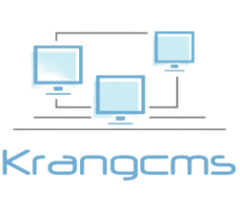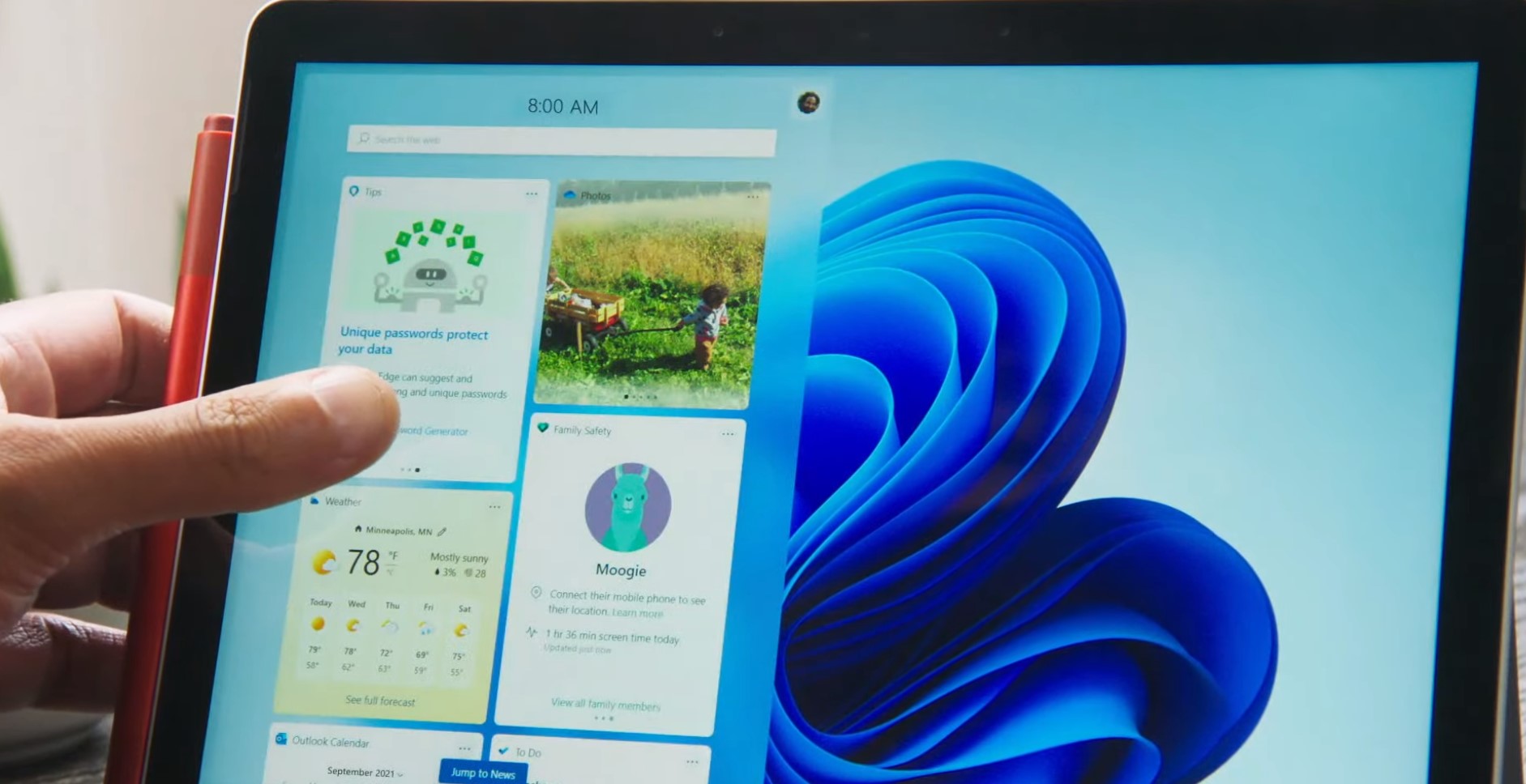In today’s fast-paced digital world, productivity has become a key concern for many individuals, both personally and professionally. Windows widgets offer a great solution to boost productivity by providing quick access to essential information, apps, and tools right on your desktop. In this article, we will explore the various ways you can effectively utilize Windows widgets to maximize your efficiency and get more done in less time.
What are Windows Widgets?
Before diving into the myriad ways to utilize Windows widgets for productivity, it’s crucial to understand what they are. In essence, Windows widgets are small, interactive applications that run on your desktop, offering real-time information and quick access to frequently used tools. These widgets can display weather updates, calendar events, news headlines, system resource monitors, and much more, depending on your preferences and needs.
Customizing Your Widget Panel
One of the first steps in making the most of Windows widgets for productivity is customizing your widget panel. Windows provides a range of widgets by default, but tailoring them to suit your specific requirements can significantly enhance your productivity.
To customize your widget panel:
- Right-click on the desktop and select “Widgets.”
- Browse through the available widgets and choose the ones that align with your needs.
- Drag and drop the selected widgets onto your desktop.
- Rearrange the widgets to optimize your workspace and prioritize the most essential ones.
- Resize widgets according to your preference and screen layout.
Organize Your Widgets for Efficiency
To make the most of Windows widgets for productivity, it’s essential to organize them effectively. An efficient organization will ensure easy access to information and tools, saving you valuable time during your busy day.
To organize your widgets efficiently:
- Group related widgets together: Categorize widgets based on their functionality, such as productivity, communication, or entertainment.
- Use multiple desktops: If you have multiple monitors or a virtual desktop feature, create separate desktops for different tasks, and arrange widgets accordingly.
- Minimize clutter: Avoid overloading your widget panel with unnecessary widgets; keep only the ones that serve a specific purpose.
Utilizing Productivity-Focused Widgets
Windows offers a range of productivity-focused widgets designed to streamline your workflow and keep you on top of your tasks. Here are some essential productivity widgets you should consider adding to your panel:
1. Calendar Widget
A calendar widget provides a quick overview of your upcoming events, meetings, and deadlines. It allows you to manage your schedule efficiently and ensures you never miss an important appointment.
2. To-Do List Widget
A to-do list widget helps you stay organized by providing a visual representation of your tasks and priorities. Easily add, edit, and check off items as you complete them.
3. Sticky Notes Widget
The sticky notes widget is perfect for jotting down quick reminders, ideas, or important information without cluttering your physical workspace.
4. System Resource Monitor Widget
Keep an eye on your system’s performance with this widget. It provides real-time data on CPU, memory, and disk usage, helping you identify potential performance issues.
Staying Updated with News and Information
In today’s information-driven world, staying updated with the latest news and developments is essential for making informed decisions. Windows widgets can be a great tool to keep yourself informed.
Consider adding the following widgets for news and information:
News Headlines Widget
Stay informed about current events and breaking news with a news headlines widget that delivers the latest headlines from reliable sources.
Stock Market Widget
If you’re invested in the stock market or simply interested in financial news, a stock market widget will provide real-time updates on stock prices and market trends.
Quick Access to Productivity Apps
Besides providing information, Windows widgets can also act as shortcuts to frequently used productivity apps, saving you time and effort in navigating through menus.
Email Widget
An email widget enables you to check your inbox, read new messages, and respond quickly without opening a separate email client.
Task Management Widget
A task management widget can link to your favorite task management app, allowing you to add, update, and mark tasks as complete directly from your desktop.
Weather Updates at a Glance
Knowing the weather forecast is essential for planning outdoor activities and staying prepared for weather changes. Windows widgets offer convenient weather updates right on your desktop.
Weather Forecast Widget
Add a weather forecast widget to receive real-time updates about the weather conditions in your location.
Increasing Efficiency with System Widgets
Windows widgets aren’t just limited to providing information; they can also help you optimize your computer’s performance and ensure a smooth workflow.
Battery Monitor Widget
For laptop users, a battery monitor widget is valuable in keeping track of battery levels and charging status.
Network Connection Widget
Stay informed about your network connection status with a network connection widget, especially useful for troubleshooting connectivity issues.
Widget Security and Privacy
While Windows widgets offer numerous benefits, it’s crucial to be mindful of potential security and privacy risks.
To ensure widget security and privacy:
- Download widgets from reputable sources: Stick to widgets from well-known developers or official app stores to minimize the risk of malware or spyware.
- Regularly update widgets: Keep your widgets updated with the latest security patches and features to protect against vulnerabilities.
- Review widget permissions: Check the permissions required by each widget before installation to understand what information it can access.
Frequently Asked Questions (FAQs)
Q: Can I create my own custom widgets? Yes, you can create custom widgets using various software development tools and languages compatible with Windows.
Q: Are Windows widgets available for all Windows versions? Most modern Windows versions, such as Windows 10 and later, support widgets. However, older versions may have limited widget support.
Q: Do widgets consume a lot of system resources? Widgets are designed to be lightweight, but having too many widgets open simultaneously can impact system resources.
Q: Can I resize widgets according to my preference? Yes, you can resize widgets by clicking and dragging the widget’s edges to make it larger or smaller.
Q: Are there widgets available for specific professions or industries? Yes, many developers create specialized widgets tailored to specific professions, such as finance, design, or programming.
Q: Can widgets be used on multiple monitors? Yes, widgets can be utilized on multiple monitors, making it convenient to access essential information from any screen.